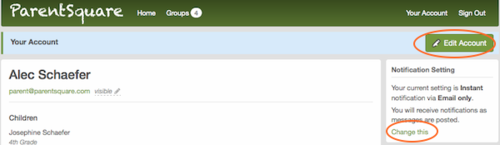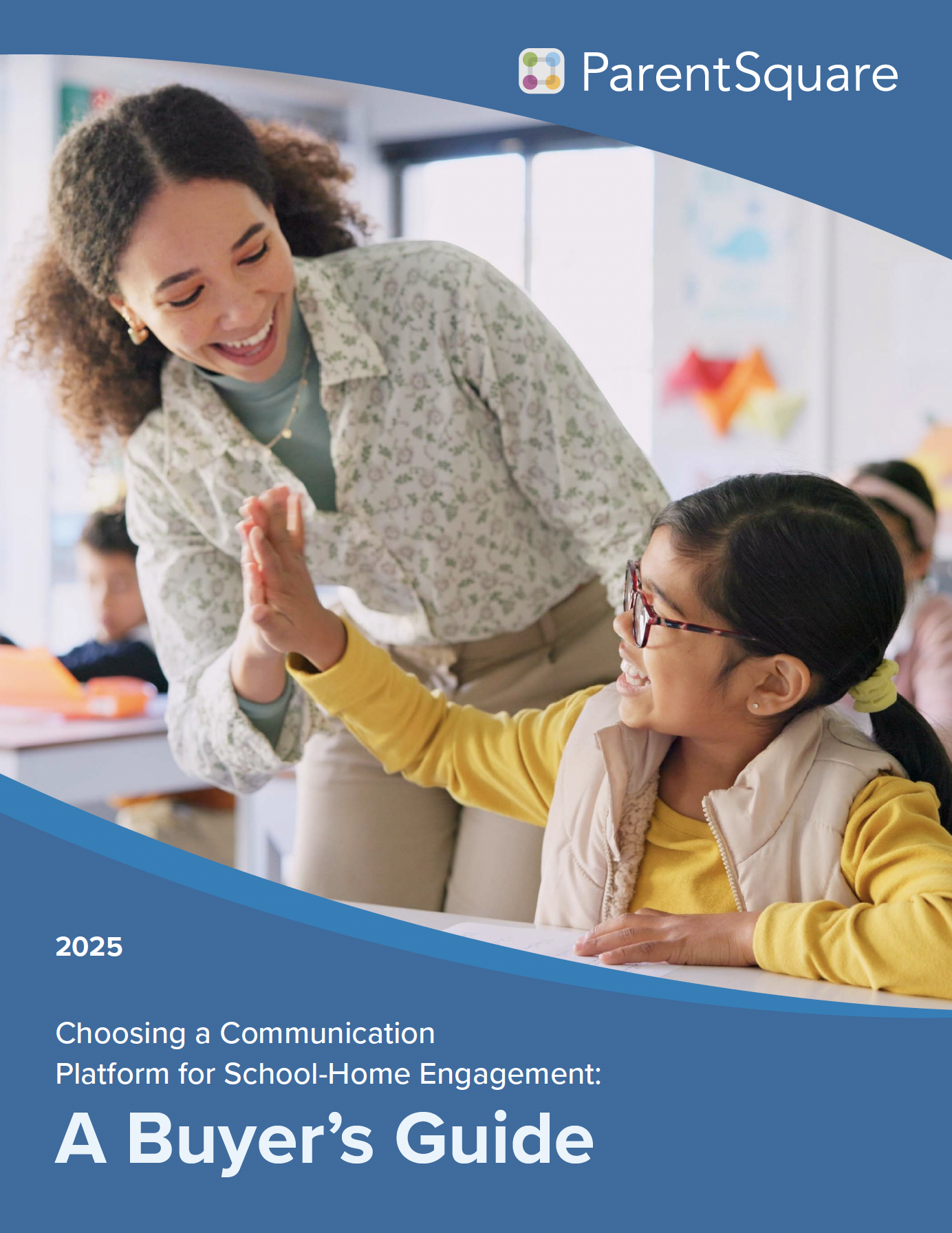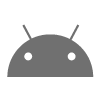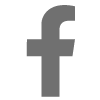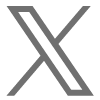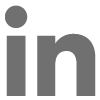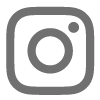Change Personal Settings
Login to ParentSquare (www.parentsquare.com)
Click “Your Account” located in the upper right corner of the screen
From this screen you can update your notification preferences, family photo, and contact information

1. Select Your Notification Preferences
Locate the “Notification Setting” located on the right side of the screen
In the “Notification Setting” box click “change this”
In the pop-up window, select your notification preferences (Email and Text, Email Only, Text Only) and (Instant, Digest, or Never).
Click “Save” after making your selections.
2. Update Your Family Photo
Click “Edit Account” located on the right side of the screen
Next to “Photo” click “select file” to upload a family photo including parent(s) and child(ren).
This photo will help others at your school identify you and your family.
3. Edit Your Contact Information
Click “Edit Account” located on the right side of the screen.
On this screen, you may edit your preferred email for ParentSquare communications.
On this screen, you may add your cell phone and address (optional).
By default, only school staff will be able to view your cell phone and address.